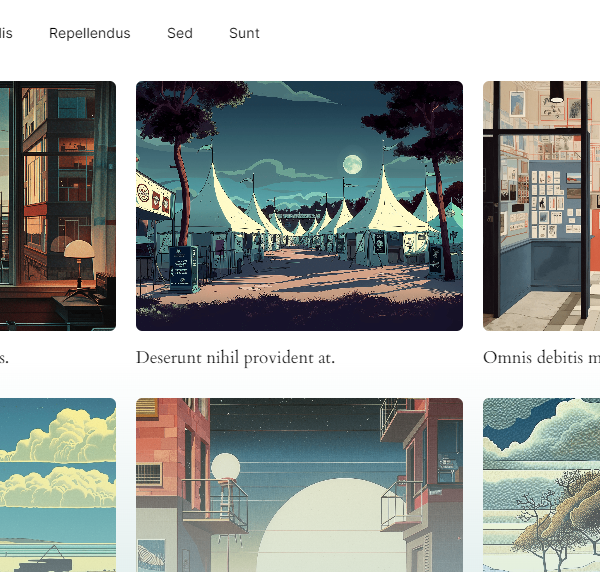Creating a server side rendered Gutenberg block
Creating your first server side rendered WordPress Gutenberg block can seem like a daunting task, but with a little bit of guidance, it can be a straightforward process.
Setting up the plugin
Once you have the WordPress environment set up, the next step is to create a new plugin. This can be done by creating a new directory in the “wp-content/plugins” directory and giving it a unique name. In this directory, create a new file named “index.php” and add the plugin header information at the top of the file:
<?php
/*
Plugin Name: My First Server Side Rendered Block
Plugin URI: https://example.com/my-first-block
Description: This is my first server side rendered block for WordPress.
Version: 1.0
Author: Your Name
Author URI: https://example.com
License: GPL2
*/Define your block with a block.json file
Next, create a new file named “block.json” in the same directory and define the metadata for the block:
{
"name": "my-plugin/my-first-block",
"title": "My First Block",
"description": "This is my first server side rendered block for WordPress.",
"category": "widgets",
"icon": "admin-site",
"keywords": [
"hello",
"world"
],
"example": {
"attributes": {},
"innerBlocks": [],
"innerHTML": ""
},
"supports": {
"html": false
},
"scripts": [
"my-first-block.js"
],
"styles": []
}
Creating the block
With the block.json file in place, you can now create the actual block using the WordPress block API. To do this, add the following code to your plugin file:
function my_first_block() {
wp_register_script(
'my-first-block-script',
plugins_url( 'my-first-block.js', __FILE__ ),
array( 'wp-blocks', 'wp-element' )
);
register_block_type( 'my-plugin/my-first-block', array(
'editor_script' => 'my-first-block-script',
'render_callback' => 'my_first_block_render',
'block_json' => 'block.json'
) );
}
add_action( 'init', 'my_first_block' );
function my_first_block_render( $attributes ) {
return 'Hello World';
}
You may leave my-first-block.js empty, or not include it at all. If you use the script above, make sure you create at least create an empty file called my-first-block.js!
The heart of the server side rendering lies in the my_first_block_render function. This function is responsible for rendering the block’s content on the front end of the website. In this example, it simply returns the string “Hello World”. However, in a real-world scenario, you would typically use this function to retrieve data from the database, manipulate the data, and return the result to be displayed on the front end.
The my_first_block_render function takes in an $attributes parameter, which is an array that contains any attributes that have been set for the block in the editor. You can use this information to retrieve and manipulate the data that is specific to this particular instance of the block.
The my_first_block_render function is passed to the register_block_type function as the render_callback parameter, so that it is called every time the block is rendered on the front end.
In conclusion, server side rendering is a crucial part of creating blocks in WordPress, and the my_first_block_render function is at the center of this process. Whether you’re simply returning a string or retrieving and manipulating data from the database, this function is the key to creating dynamic, data-driven blocks that can enhance the user experience on your WordPress site.
More tutorials
How to Add ACF Filters to WordPress Feeds: A Step-by-Step Guide
Learn how to enhance your Query Loop Block by using custom Advanced Custom Fields (ACF) with the Filter Query Block Pro plugin.
Read more How to Add ACF Filters to WordPress Feeds: A Step-by-Step Guide
Top 10 Must Have Code Snippets to Supercharge Your WordPress Site
Ten essential code snippets that you can add to your functions.php file to enhance your WordPress site
Read more Top 10 Must Have Code Snippets to Supercharge Your WordPress Site
Understanding the WordPress Query Loop Block: What It Is and How to Use It
The Query Loop Block is a powerful feature in WordPress that allows users to display lists of posts or pages dynamically.
Read more Understanding the WordPress Query Loop Block: What It Is and How to Use It