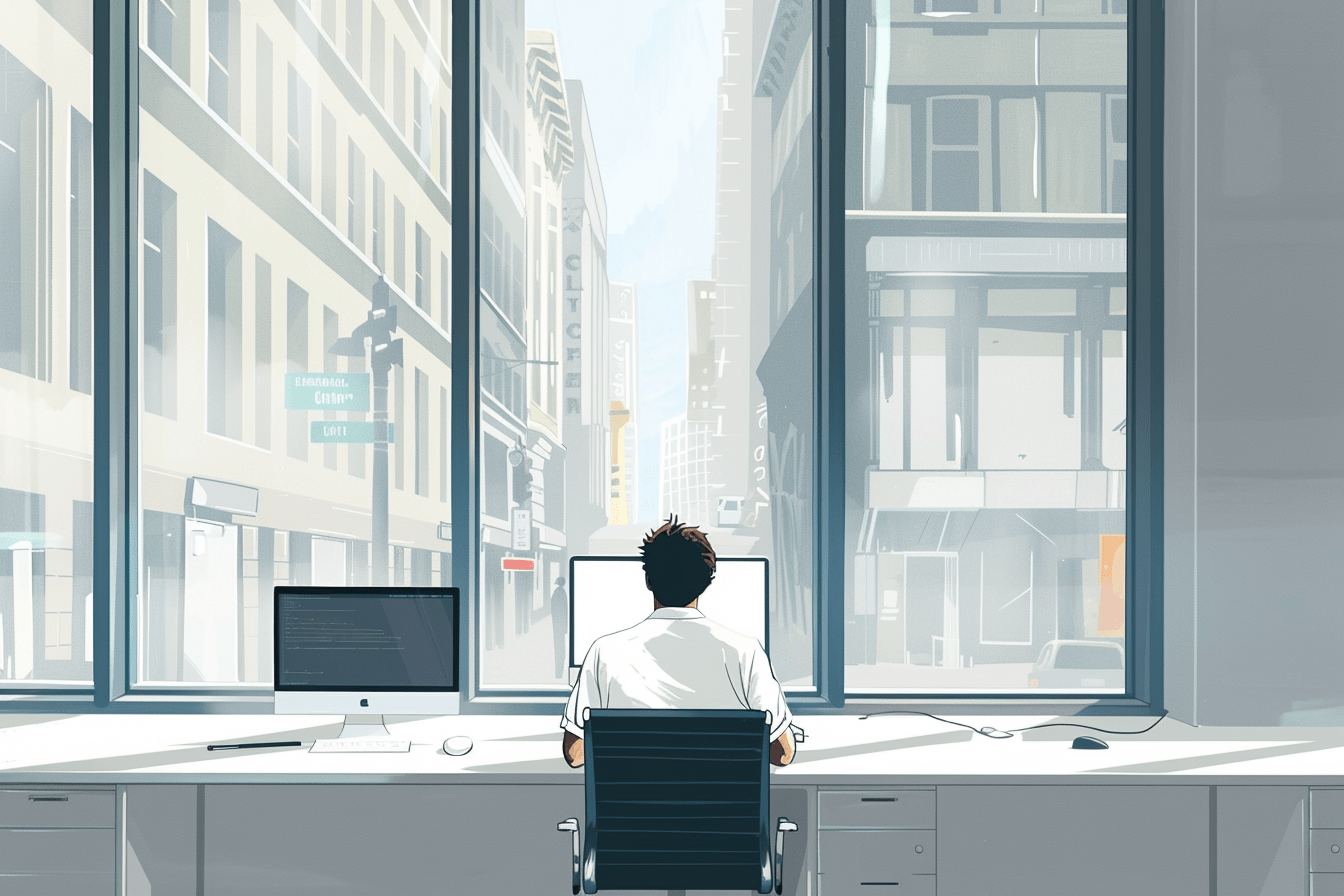How to code the Inspector Controls – the settings sidebar of Gutenberg blocks?
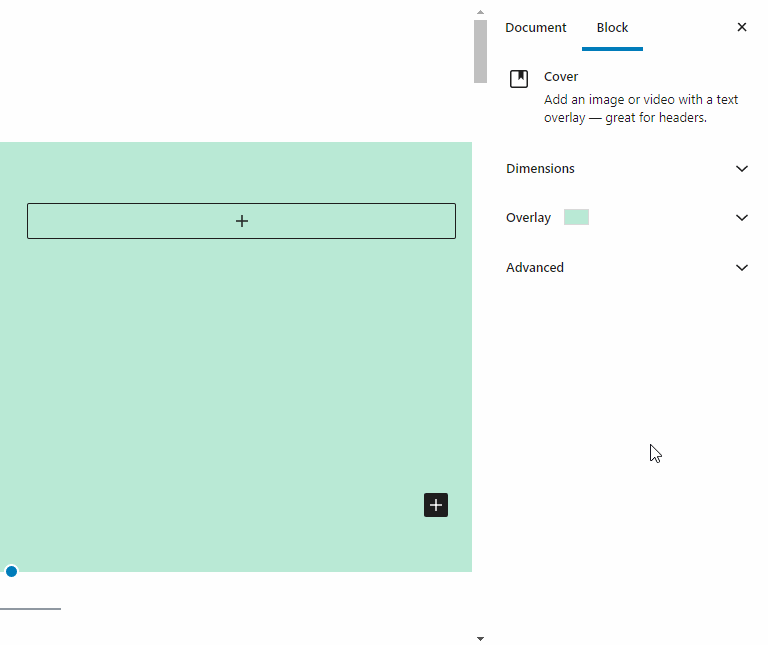
Share
What are the Inspector Controls?
The Inspector Controls are the settings in the sidebar of Gutenberg blocks. When a block is selected in admin, you will see the settings of the blocks under the ‘Block‘ tab of the sidebar. Typical settings you will find here are color selectors, on/off switches, size selectors, and variable dropdowns.
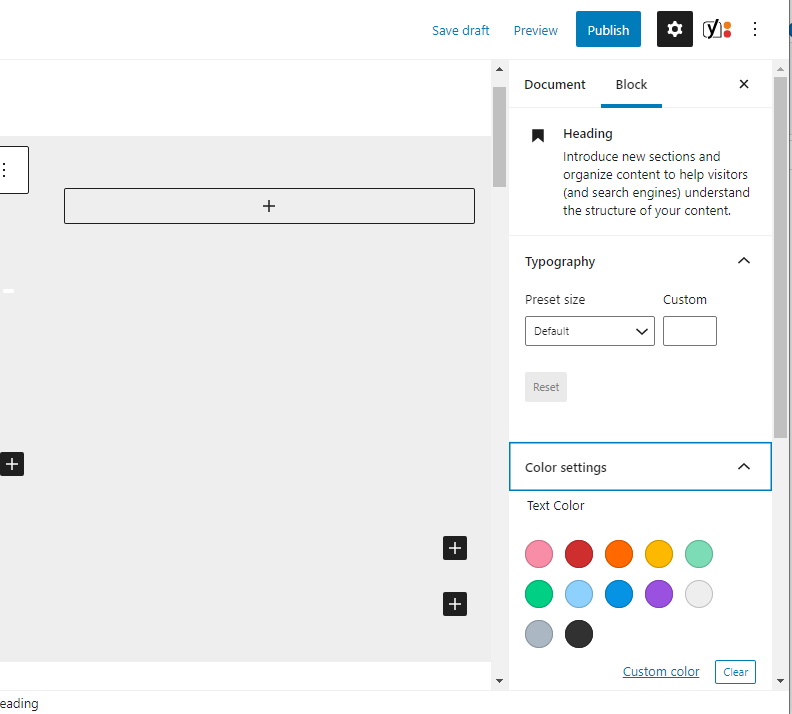
The Inspector Control React Component
For the WordPress developer, the Inspector Controls (<InspectorControls>) is a React component used within the edit-function of a Gutenberg block. Any child of the Inspector Controls will show up in the sidebar while editing the block in the WordPress admin. Below is a minimal edit function of a Gutenberg block using a ‘FormToggle‘ control (switch on/off) inside the inspector controls.
import { InspectorControls } from "@wordpress/block-editor";
import { Fragment } from "@wordpress/element";
import {
PanelBody,
FormToggle,
} from "@wordpress/components";
const edit = (props) => {
const { className, attributes, setAttributes } = props;
const { show } = attributes;
return (
<Fragment>
<InspectorControls>
<PanelBody title="Settings" initialOpen={false}>
<FormToggle
label="Should text be shown?"
help={show ? "Yes" : "No"}
checked={show}
onChange={() => setAttributes({ show: !show })}
/>
</PanelBody>
</InspectorControls>
<div>
My Block Content
</div>
</Fragment>
);
};Inside of the <InspectorControls> you find a wrapper component called <PanelBody>. It divides the settings area into sections that can be toggled to open and close.
Inside of the <PanelBody> is the actual wordpress native form control. You may use a regular html checkbox instead – but it gives a consistent feeling to stick to the native wordpress controls available in the WordPress components library.
You will use the control components to set your block attributes (the data that is saved in the database and passed to the save function).
Hoped this gave an introduction to the settings panel of Gutenberg blocks. In the coming posts, we will go through the most useful controls in the components library. Stay tuned!
More tutorials
How to Add ACF Filters to WordPress Feeds: A Step-by-Step Guide
Learn how to enhance your Query Loop Block by using custom Advanced Custom Fields (ACF) with the Filter Query Block Pro plugin.
Read more How to Add ACF Filters to WordPress Feeds: A Step-by-Step Guide
Top 10 Must Have Code Snippets to Supercharge Your WordPress Site
Ten essential code snippets that you can add to your functions.php file to enhance your WordPress site
Read more Top 10 Must Have Code Snippets to Supercharge Your WordPress Site
Understanding the WordPress Query Loop Block: What It Is and How to Use It
The Query Loop Block is a powerful feature in WordPress that allows users to display lists of posts or pages dynamically.
Read more Understanding the WordPress Query Loop Block: What It Is and How to Use It